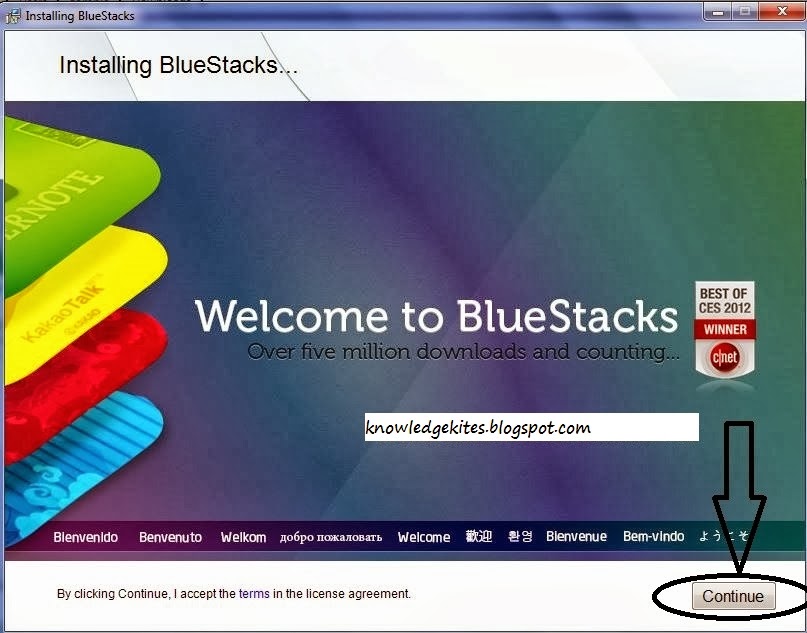Friends, you are finding the solution for stop automatically video download in IDM (Internet Download Manager) from browser in Google chrome, Mozilla Firefox. For that IDM giving option to stop this types of download from web browsing using inbuilt features. For that you have to set it manually in two steps easily.
If you have facing problem of auto download video at that time you can set it stop manually through the below steps.
Open IDM (Internet download manager) in your Laptop or PC.
Step 2:
Open Option under Download > Option from top menu. For more see in below picture
Step 3:
Then uncheck “Automatically start download of URL placed clipboard” and “Use advance browser integration” options display in below screen.
Step 4: (Optional)
Then select “Yes” from “user account control” for change in current system.
Note : Now you can enjoy any video from auto download on any site without restarting web browser(Chrome, Firefox and others)
Other searches:
Disable auto download video in IDM, useful tricks in IDM, stop download video from opened site, how to play video without download in IDM, why video auto download in IDM.
This trick works for all IDM versions. If you having problem in this trick kindly place your speech in below comment box. We will resolve in working 24hours. Don’t miss to share this tricks with your friend using below sharing button.
Why we have to stop auto download Option in IDM?
Without stopping this option in IDM you can’t enjoy or watching live or online video from the web browser. To see video from these sites you must download to see video.Useful:
Auto Download video start by IDM is useful
Some of the time auto download option is useful for US. Because YouTube video can’t download directly from YouTube URL pasting in IDM add URL button from the top IDM ribbon.If you have facing problem of auto download video at that time you can set it stop manually through the below steps.
Step to stop automatically download audio or video (Media file) in IDM
Step 1:Open IDM (Internet download manager) in your Laptop or PC.
Step 2:
Open Option under Download > Option from top menu. For more see in below picture
 |
| Stop automatically download video or media file in IDM S1 |
Step 3:
Then uncheck “Automatically start download of URL placed clipboard” and “Use advance browser integration” options display in below screen.
 |
| Stop automatically download video or media file in IDM S2 |
Step 4: (Optional)
Then select “Yes” from “user account control” for change in current system.
Note : Now you can enjoy any video from auto download on any site without restarting web browser(Chrome, Firefox and others)
Other searches:
Disable auto download video in IDM, useful tricks in IDM, stop download video from opened site, how to play video without download in IDM, why video auto download in IDM.
This trick works for all IDM versions. If you having problem in this trick kindly place your speech in below comment box. We will resolve in working 24hours. Don’t miss to share this tricks with your friend using below sharing button.


















+Features.jpg)