Install wordpress on Hostgator is beautiful experience to host your blog or website. So each blogger and website developers are try to find steps for install wordpress on Hostgator. So here i am sharing article on how to install wordpress on Hostgator in step by step guide.
If you have any problem, To install wordpress on Hostgator than comment in bellow comment box. So let's we are starting for to install wordpress on Hostgator in step by step guide given in below.
• Unlimited Hosting space
• Unlimited Bandwidth
• Unlimited Emails
• 24 x 7 customer support
• Quick Install
• Cheap Hosting Plans: $3.95/month
• 45 days money beck guarantee
So let's start wodpress install on Hostgator guide in one click.
In Wordpress host on Hostgator, for your blog or website You have need perfect domain name.
To know, How to choose best domain name: Domain registration sites
You will receive Hostgator mail in your register email ID. From that email id with the details of your Cpanel link.
Do login with submitted User name and password with registered yourself.
Now open Cpanel with given link in your mail.
Cpanel > Software/Services > Fantastico de Luxe
Image credit, wpfreesetup.com
Now, you next screen should be looks like in below image,
Select Wordpress to install as a blog or website.
Submit the accurate details of your blog. Because of some changes can create problem in SEO(Search Engine optimization). in this step you have to submit following details,
• Domain name: You can use multiple domain names as a sub domain.
• Admin Username: As admin login in wordpress.
• Password: use for login password.
To open login you have to use below link: www.yourdomainname/wp-admin.
• Admin Nike name
• Admin Email Address To receive updates
• Site of wordpress blog name
• Description: about your blog
Then click on install wordpress.
Now your next screen should be submitting email address to receive latest updates, Data base user name and password in future.
Then click on send email.
Now your Wordpress install on Hostgator successfully done. You can login using user name/password using below link format
Url to login and add in your wordpress dashboard,
Name of your domain name/wp-admin
Ex, www.howtoisolve.com/wp-admin
Now in your next task should be these, Apply different wordpress theme from your dashboard, install external plugins, change blog or website style, and other useful settings.
Useful: Google adsense alternatives in 2014 for Blog or website and adsense revenue sharing site
That can earn extra dollar from your blog or website.
To know more about wordpress installation, SEO strategy on your wordpress blog, way to increase Pageviews and pagerank.
If you have any problem, To install wordpress on Hostgator than comment in bellow comment box. So let's we are starting for to install wordpress on Hostgator in step by step guide given in below.
Benefits to choose Hostgator host for wodpress blog orwebsite.
• Free domain• Unlimited Hosting space
• Unlimited Bandwidth
• Unlimited Emails
• 24 x 7 customer support
• Quick Install
• Cheap Hosting Plans: $3.95/month
• 45 days money beck guarantee
Steps to install wordpress on Hostgator
Wordpress install on Hostgator is much easy as compare to other. Wordpress alternatives are drupal, Joomla, magento might be taken more time to built website or blog. Here you can start your blog in 5 minutes and just in 1 click installation.So let's start wodpress install on Hostgator guide in one click.
In Wordpress host on Hostgator, for your blog or website You have need perfect domain name.
To know, How to choose best domain name: Domain registration sites
Step 1 - Install WordPress on Hostgator
Purchase best hosting plan from its official site: www.hostgator.comYou will receive Hostgator mail in your register email ID. From that email id with the details of your Cpanel link.
Do login with submitted User name and password with registered yourself.
Now open Cpanel with given link in your mail.
Cpanel > Software/Services > Fantastico de Luxe
Step 2 - Install WordPress on Hostgator
 |
| Install wordpress on Hostgator step by step guide 1 |
 |
| Install wordpress on Hostgator step by step guide 2 |
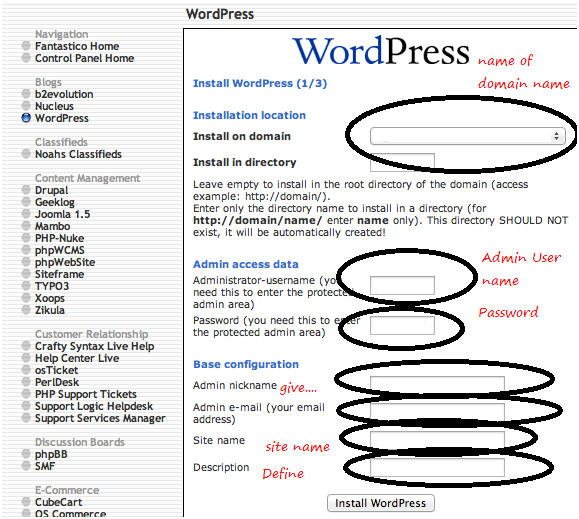 |
| Install wordpress on Hostgator step by step guide 3 |
Now, you next screen should be looks like in below image,
Select Wordpress to install as a blog or website.
Submit the accurate details of your blog. Because of some changes can create problem in SEO(Search Engine optimization). in this step you have to submit following details,
• Domain name: You can use multiple domain names as a sub domain.
• Admin Username: As admin login in wordpress.
• Password: use for login password.
To open login you have to use below link: www.yourdomainname/wp-admin.
• Admin Nike name
• Admin Email Address To receive updates
• Site of wordpress blog name
• Description: about your blog
Then click on install wordpress.
Step 3 - Install Wordpress on Hostgator
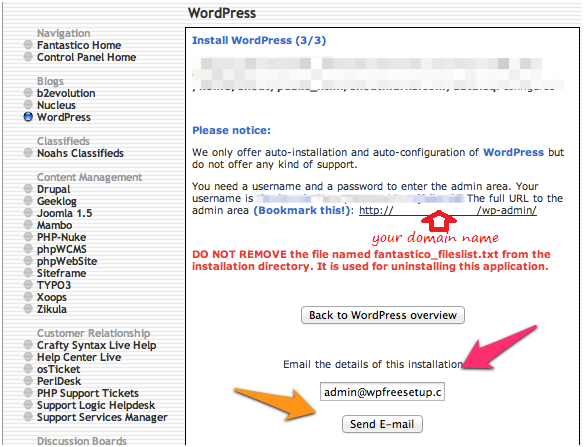 |
| Install wordpress on Hostgator step by step guide 4 |
Now your next screen should be submitting email address to receive latest updates, Data base user name and password in future.
Then click on send email.
Now your Wordpress install on Hostgator successfully done. You can login using user name/password using below link format
Url to login and add in your wordpress dashboard,
Name of your domain name/wp-admin
Ex, www.howtoisolve.com/wp-admin
Now in your next task should be these, Apply different wordpress theme from your dashboard, install external plugins, change blog or website style, and other useful settings.
Useful: Google adsense alternatives in 2014 for Blog or website and adsense revenue sharing site
That can earn extra dollar from your blog or website.
To know more about wordpress installation, SEO strategy on your wordpress blog, way to increase Pageviews and pagerank.
No comments:
Post a Comment