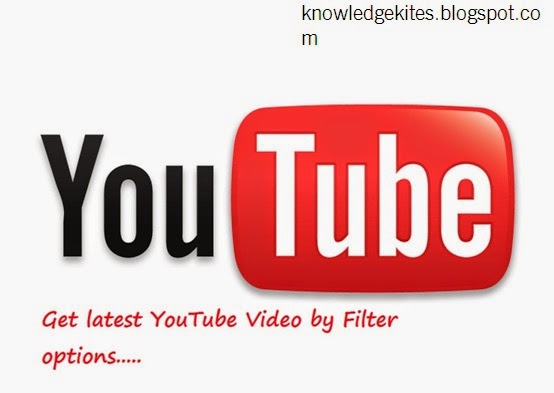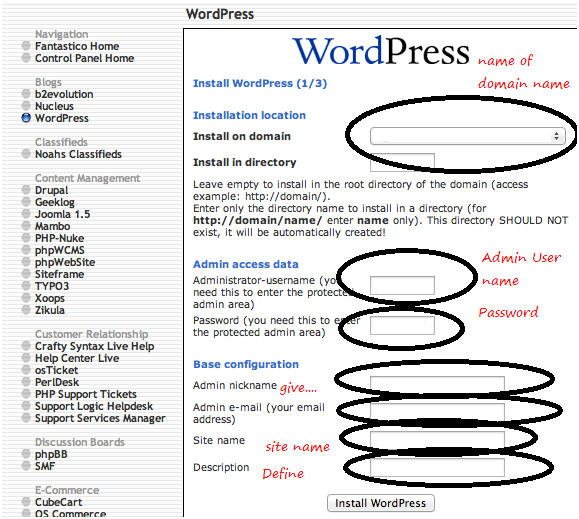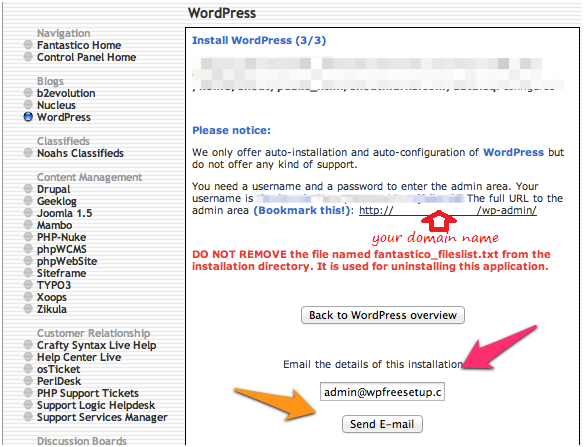Install wordpress on iPage, you can do just in one click.
iPage USA based hosting company new for all. But other hosting companies’ wise gives best for all blogger and website developer.
Never mind that ipage is new hosting company and not popular. But in this days hundreds of business connecting with ipage.
Useful: How to choose best domain name: Domain registration sites
You can check service for website or blogging likes,
You can buy online through debit card, credit card or online banking.
Here, i am giving to guide to install wordpress on iPage. And in previous article I share how to install wordpress on local host, install wordpress on Hostgator, and install wordpress on BlueHost.
Install wordpress on iPage: free install
To buy hosting platform in just $1.00/month use below link
http://www.ipage.com/secret/index.bml?cid=1894
Coupon Code: WHEELS
iPage is connected to Mozo market place for wordpress. Using mozo market place you can install wordpress on iPage. Mozo providing hundreds of premium theme for wordpress.
Mozo gives other wordpress alternative platforms, Zoomal, Drupal and other 50+ hosting platfom. see in below image.
More...
Step 1: Install wordpress platform using Mozo
Go control panel under ipage account,
From the control panel select Mozo market place,
Mozo third party gives option to automatic wordpress install on iPage hosting server.
After selecting it, Wait for some time to complete processes.
Step 2: Select Wordpress version 3.9
Now after first step your next screen look like in below,
Select wordpress under Blogs & Website Builders,
Step 3: Install or Import wordpress
For new installation you have to select install button.
import for already hosted wordpress setup
useful: How to install wordpress in local computer using wamp server.
Step 4: choose Directory and Domain name
Now in your next screen you should to select domain name. Database automatically create for that domain name.
Step 5: Get username/ Password
After completing internal wordpress installation process on remote server, you will get user name and password.
Now you can open your wordpress website or blog dashboard through below link,
www.yourdomainname.com/wp-admin
Ex: http://www.howtoisolve.com/wp-admin
Thank for visiting,
iPage USA based hosting company new for all. But other hosting companies’ wise gives best for all blogger and website developer.
Never mind that ipage is new hosting company and not popular. But in this days hundreds of business connecting with ipage.
Useful: How to choose best domain name: Domain registration sites
You can check service for website or blogging likes,
- Low hosting coast and best service
- Free domain,
- Security
- Site building for wordpress and other hosting platforms
- Online store
- Search engine and free ad credits
- Any time money back guarantee
- Free transfer your site or domain
- 24 x 7 uptime guarantee
- Support in chat and free call
- Today’s hosting plan charges: $1.89/month
 |
| iPage.com |
Here, i am giving to guide to install wordpress on iPage. And in previous article I share how to install wordpress on local host, install wordpress on Hostgator, and install wordpress on BlueHost.
Install wordpress on iPage: free install
To buy hosting platform in just $1.00/month use below link
http://www.ipage.com/secret/index.bml?cid=1894
Coupon Code: WHEELS
Install wordpress on iPage : free installation steps
iPage is connected to Mozo market place for wordpress. Using mozo market place you can install wordpress on iPage. Mozo providing hundreds of premium theme for wordpress.
Mozo gives other wordpress alternative platforms, Zoomal, Drupal and other 50+ hosting platfom. see in below image.
 |
| hosting Platforms on iPage |
Step 1: Install wordpress platform using Mozo
Go control panel under ipage account,
 |
| intall wordpress on iPage - Step 2 |
From the control panel select Mozo market place,
Mozo third party gives option to automatic wordpress install on iPage hosting server.
After selecting it, Wait for some time to complete processes.
 |
| intall wordpress on iPage - Step 3 |
Now after first step your next screen look like in below,
 |
| intall wordpress on iPage - Step 4 |
Select wordpress under Blogs & Website Builders,
Step 3: Install or Import wordpress
 |
| intall wordpress on iPage - Step 6 |
import for already hosted wordpress setup
useful: How to install wordpress in local computer using wamp server.
Step 4: choose Directory and Domain name
Now in your next screen you should to select domain name. Database automatically create for that domain name.
Step 5: Get username/ Password
After completing internal wordpress installation process on remote server, you will get user name and password.
Now you can open your wordpress website or blog dashboard through below link,
www.yourdomainname.com/wp-admin
Ex: http://www.howtoisolve.com/wp-admin
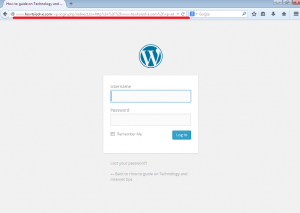 |
| website or blog Login - wordpress hosting |
 |
| website or blog Dashboard - wordpress hosting |