If you don’t have an idea about build wordpress site at your home then this article is best learning guide for you. Now I am explaining all the steps with screen shot one by one in below. For that we have to know some basic of wampserver and installing guide.
Let’s start,
What is WampServer?
Using the wampserver you can easily configure Apache, MySql and PHP at once from your local machine. One of the best things is that you can change in you can change in database using the PHPMyAdmin for easy to handle and database management.
Using the wampserver you can consolidate your task more effective without network connection. You can also deploy your site in your local machine and run in your machine in a short period of time.
Furthermore, you can run your published host site in your machine without domain name.
Now we are moving on how to install wempserver in your local machine?
Point to be covered
In this article we will cover wampserver installation, Setup your wordpress website, Managing task of MySql database.
Moreover wordpress basically built by using PHP(Open Source development environment) and MySql.
Same this also can be apply in other CMS platform like Drupal, Magento, Joomla or other project. At that time it will be very helpful to you.
Wampserver : Download and Installation guide
Latest version of Wampserver is “Wampserver 2.4.1”. This will be available in .zip file. You can downalod from this link: http://www.wampserver.com/en/download.php
It will contain the following service and direct installation menu like in below
• Apache 2.2.17
• PHP 5.3.5
• Mysql 5.6.12
After download is completing you should install in your local machine whenever you want to develop wordpress site.
 |
| Wordpress installation Guide step 1 |
 |
| Wordpress installation Guide step 2 |
 |
| Wordpress installation Guide step 3 |
 |
| Wordpress installation Guide step 4 |
 |
| Wordpress installation Guide step 5 |
After completing all the above steps with successful installation. You can open wampserver from the desktop icon and then you can operate from the hidden icon(In below right corner of the window).
Click on “Localhost”, then if your browser will shown “HTTP Error 404. The requested resource is not found.”
How to solve this 404 error : go > Apache > httpd.conf > find “Listen 80” and replace with “Listen 8080”. Put in browser http://localhost:8080 and go.
You will see the below screen:
If you want to host your website like PHP or Wordpress than create folder under wamp > www> create “Website” folder >“Website name” folder.
After that you can see website folder which is display in below screens.
After click on website you can see:
Now install wordpress site
First of all you should download wordpress platform from here : http://wordpress.org/download/
Wordpress file should be in .zip file. And put under
wamp > www> create “Website” folder > Extracted “Wordpress” site.
Create Wordpress MySql Database
How to open Mysql? and Where to add wordpress Database?
PhpMyAdmin username: root
Password: --
Open phpMyAdmin dashboard panel. Add new database from the right panel. Give name of database as you wish(Don’t create a table).
 |
| Wordpress installation Guide step 9 |
Now wordpress installation automatically connect with your MySql database.
 |
| Wordpress installation Guide step 11 |
 |
| Wordpress installation Guide step 12 |
 |
| Wordpress installation Guide step 14 |
Note
if are you using different parameter like from "default"(http://localhost/website/?p=32) to http://localhost/website/post name.
then set "mode_rewrite" enable by selecting under the below screen path.
Your Next Wordpress article : Basic 6 to 8 important settings in wordpress
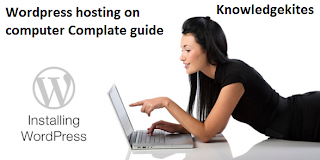




Very Nice Post I really enjoy it thank you soooo soooo much. very informative.thanks again
ReplyDeleteClash Royale For PC
I really enjoy it thank you so much its very informative
ReplyDeleteIce Age For PC
Fantasy Forest For PC