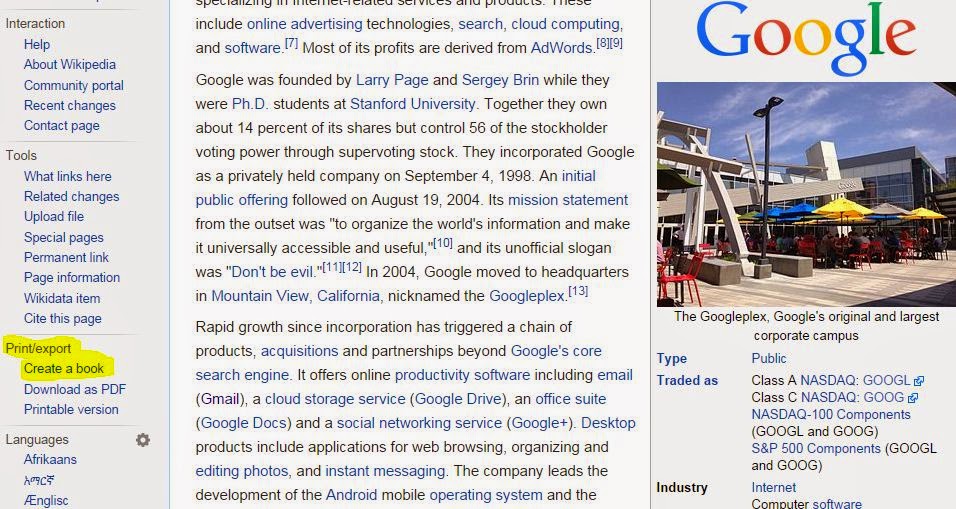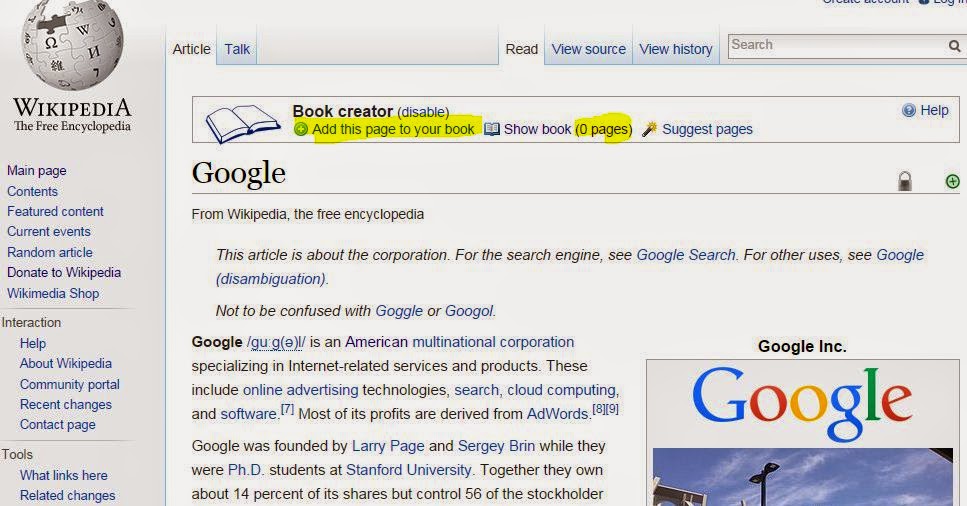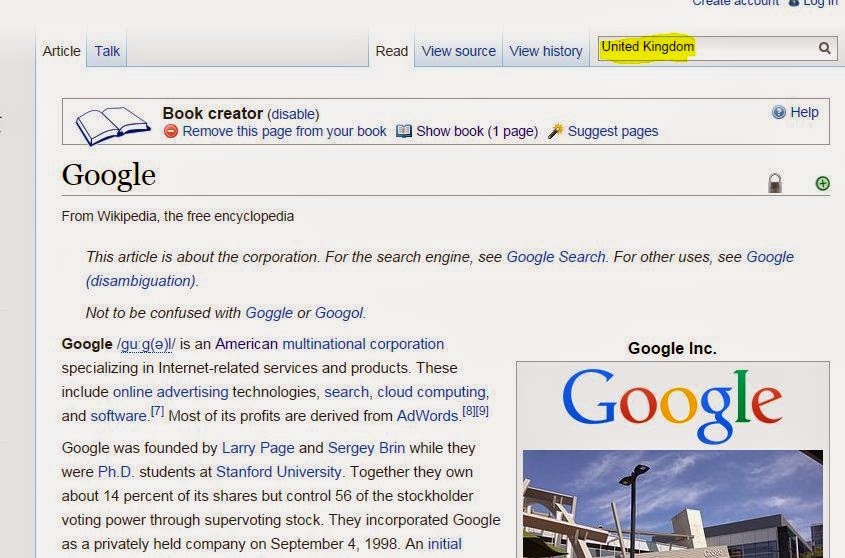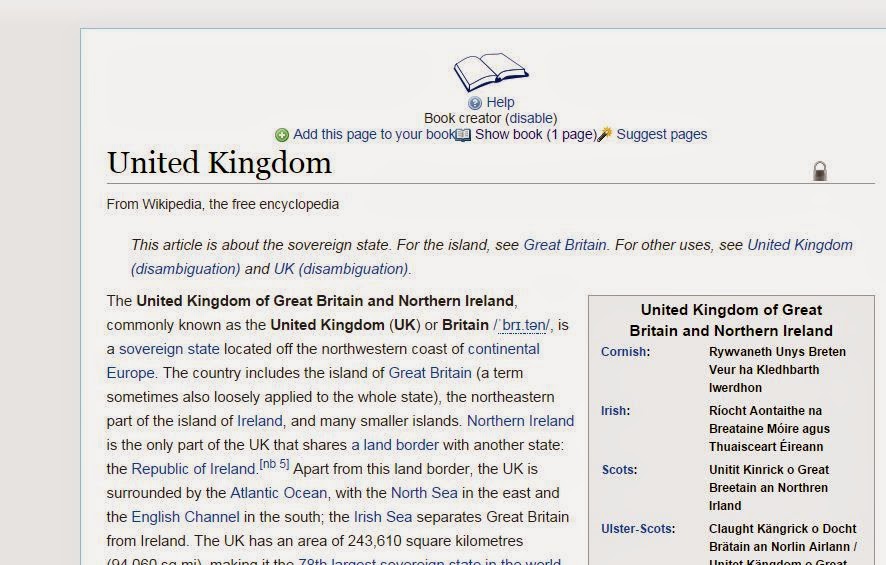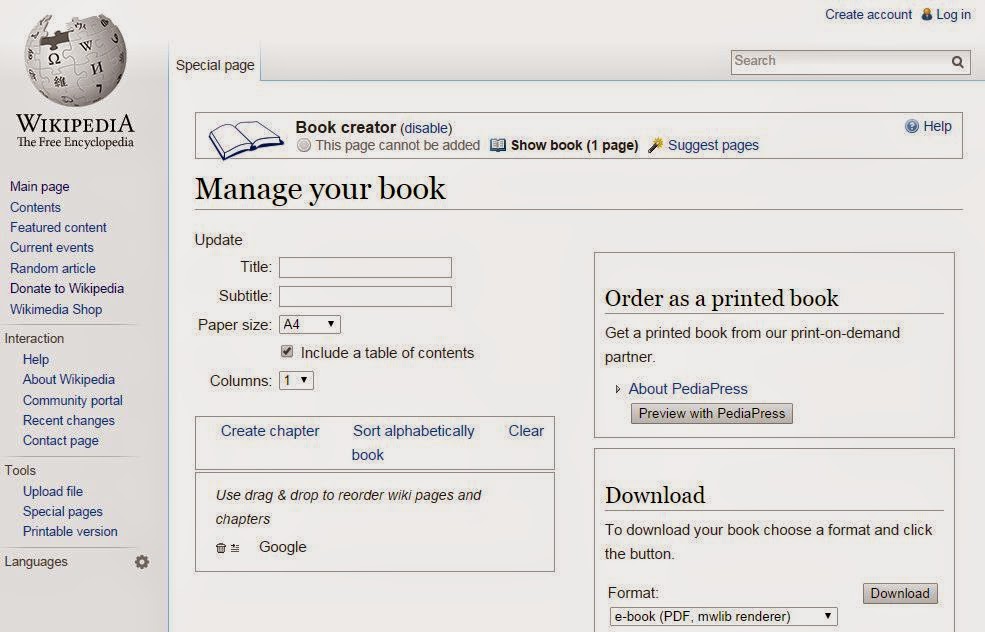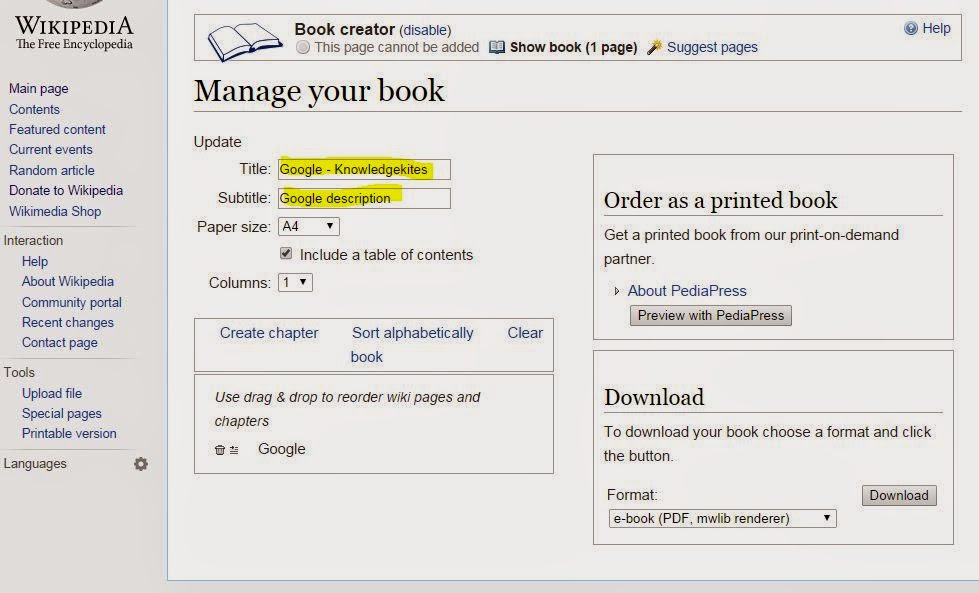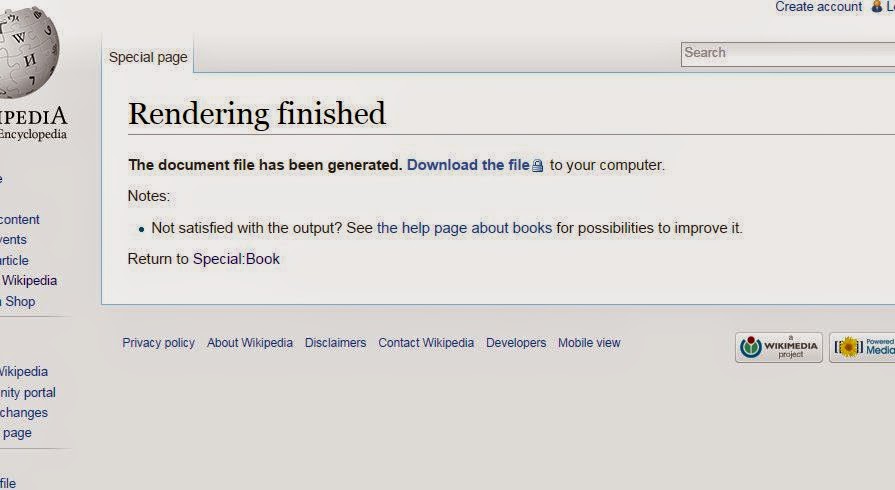Delete old WhatsApp account behind many reasons like, Are you moving from another number, your line number close, Existing number used by someone or lose your smart phone. So don’t wait for that you can delete confidentially your own account at any time, So follow the below simple steps to remove or delete existing WhatsApp number.
Note: Your deleted number account can be register in future, That number naver banned fron WhatsApp officially. So be happy and go forward to remove or delete compeletely your
account.
Install WhatsApp on PC
Before delete your WhatsApp accounr you have to take backup of your old message in your phone memory for future use and resore all the conversation in your new andoid mobile or new installation.
Step 1
Open WhatsApp app in your smart phone, Open WhatsApp settings in your moble.
Step 2
Now tap on account inside WhatsApp setting.
Step 3
From here you can find all option related your account, if you want to delete then tap on delete my account.
Step 4
For the security purpose, you have to enter your country code and your correct mobile number.
After submit mobile number, Tap on delete my account.
WhatsApp font change: How to change text size in WhatsApp message. Or stop auto download WhatsApp image and video fron WhatsApp.
Here is the way to delete your WhatsApp account permenantely basis. For that you don’t need any extra setup and options. So feel free are you’re getting and problem on remove or delete your WhatsApp account in your android smart phone.
Note: Your deleted number account can be register in future, That number naver banned fron WhatsApp officially. So be happy and go forward to remove or delete compeletely your
account.
Install WhatsApp on PC
Steps to remove or delete old WhatsApp account – Runing or Existing
Here, are the steps on delete WhatsApp account fron your android smartphone.Before delete your WhatsApp accounr you have to take backup of your old message in your phone memory for future use and resore all the conversation in your new andoid mobile or new installation.
Step 1
Open WhatsApp app in your smart phone, Open WhatsApp settings in your moble.
 |
| Tap on delete inside settings |
Now tap on account inside WhatsApp setting.
 |
| Tap on Account inside WhatsApp to delete account |
Step 3
From here you can find all option related your account, if you want to delete then tap on delete my account.
 |
| Delete WhatsApp Account |
For the security purpose, you have to enter your country code and your correct mobile number.
After submit mobile number, Tap on delete my account.
 |
| Before delete whatsApp account enter phone number |
WhatsApp font change: How to change text size in WhatsApp message. Or stop auto download WhatsApp image and video fron WhatsApp.
Here is the way to delete your WhatsApp account permenantely basis. For that you don’t need any extra setup and options. So feel free are you’re getting and problem on remove or delete your WhatsApp account in your android smart phone.





















.jpg)