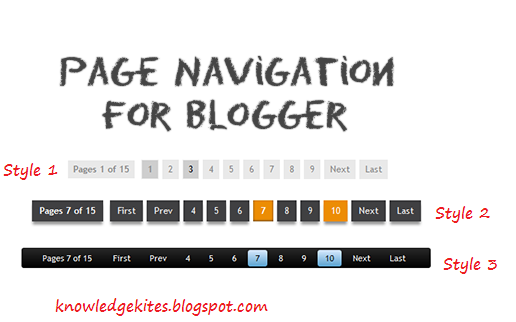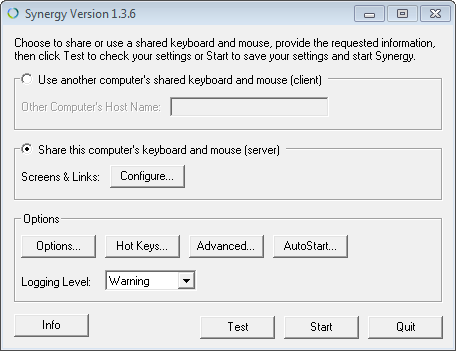Hello, blogger this article is very useful for all including me also because “You can also transfer or move whole blogger blog from one account to another blogger account using below step”, “You can change admin of blog in blogger”. The main thing is that using this step you don’t need to change blog name, Blog URL, Comment on post. Using this process you can transfer blog without lose Pageviews and visitors, Pagerank, Becklinks and alexa rank, SEO score also.
Useful: Best Way to build up becklink for your blog and website.
: Best SEO (Search Engine Optimization) technique
I have one entertainment blog which I want to transfer from my blogger account to my friend’s account.
Blog name is “Entertainment”. Here I gave this account named “A”.
Second blogger account named account “B”. And I want to move and transfer whole blog from account A to B. See Blogger account A. Given with Example below.
Click on Settings of that blog.
Step 3: Now you are moved in particular blog setting see in below. And than click on Add author link give in below screen.
Step 4: Add email address of Account B. And click on invite author’s button.
Step 5: Open your second account “B” in another browser. Check mail of account B’s email address. After, click on Accept invitation button from your verification mail.
Step 6: Now you are move in another tab in same browser for account B. Here all the details about blog are appearing you want in your blogger dashboard. And click on accept invitation.
Step 7: Now you can check in Blogger Account “B”. You can see blow with limited options to access this new blog. Now you are guest of this blog. Though this you can only post article and submit to main account A.
Step 8: Now move on old browser, Account A. Than refresh page and give the permission for as an admin. Changes automatically saved after selecting admin option from there.
Step 9: Now move in Account B and refresh blog dashboard give in below screen. Now you are also admin of blog. Using this rights you can do any this what you want.
Step 10: Now you can remove first admin from account A.
Your job is successful done. Enjoy and keep posting on your blog to get more traffic.
You also find,
How to give gust right on my blog?
How to move or transfer blog from on account to another?
How to make more than one admit in blogger blog?
How to change blog authors on my blog?
Click to know more on other useful article on How to, Computer, SEO, Blogging.
Friends, Don’t miss to share this article. Someone is finding this technique. You can also comment in below comment box.
Useful: Best Way to build up becklink for your blog and website.
: Best SEO (Search Engine Optimization) technique
Step to Transfer or Move blogger blog from one account to another
Step 1:I have one entertainment blog which I want to transfer from my blogger account to my friend’s account.
Blog name is “Entertainment”. Here I gave this account named “A”.
Second blogger account named account “B”. And I want to move and transfer whole blog from account A to B. See Blogger account A. Given with Example below.
Click on Settings of that blog.
 |
| Move to Transfer Blogger blog from one account to another Step 1 |
Step 3: Now you are moved in particular blog setting see in below. And than click on Add author link give in below screen.
 |
| Move to Transfer Blogger blog from one account to another Step 2 |
Step 4: Add email address of Account B. And click on invite author’s button.
 |
| Move to Transfer Blogger blog from one account to another Step 3 |
Step 5: Open your second account “B” in another browser. Check mail of account B’s email address. After, click on Accept invitation button from your verification mail.
 |
| Move to Transfer Blogger blog from one account to another Step 4 |
Step 6: Now you are move in another tab in same browser for account B. Here all the details about blog are appearing you want in your blogger dashboard. And click on accept invitation.
 |
| Move to Transfer Blogger blog from one account to another Step 5 |
Step 7: Now you can check in Blogger Account “B”. You can see blow with limited options to access this new blog. Now you are guest of this blog. Though this you can only post article and submit to main account A.
 |
| Move to Transfer Blogger blog from one account to another Step 6 |
Step 8: Now move on old browser, Account A. Than refresh page and give the permission for as an admin. Changes automatically saved after selecting admin option from there.
 |
| Move to Transfer Blogger blog from one account to another Step 7 |
Step 9: Now move in Account B and refresh blog dashboard give in below screen. Now you are also admin of blog. Using this rights you can do any this what you want.
 |
| Move to Transfer Blogger blog from one account to another Step 8 |
Step 10: Now you can remove first admin from account A.
Your job is successful done. Enjoy and keep posting on your blog to get more traffic.
 |
| Move to Transfer Blogger blog from one account to another Step 9 |
You also find,
How to give gust right on my blog?
How to move or transfer blog from on account to another?
How to make more than one admit in blogger blog?
How to change blog authors on my blog?
Click to know more on other useful article on How to, Computer, SEO, Blogging.
Friends, Don’t miss to share this article. Someone is finding this technique. You can also comment in below comment box.